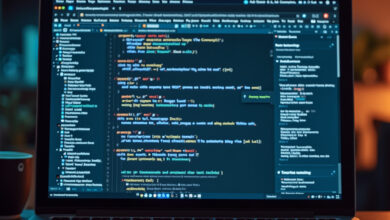How to Optimize Computer Performance

Introduction
In our fast-paced digital world, a slow computer can be incredibly frustrating. Whether you’re using your computer for work, gaming, or just browsing the internet, performance matters. Fortunately, optimizing your computer’s performance doesn’t have to be complicated. In this article, we’ll explore simple yet effective ways to boost your computer’s efficiency.
1. Regular Maintenance
Just like a car requires regular oil changes, your computer needs maintenance too. Here are some key maintenance tips:
- Update Software: Always keep your operating system and software updated. Updates often contain important performance improvements and security patches.
- Disk Cleanup: Use built-in tools like Disk Cleanup on Windows or Disk Utility on Mac to remove unnecessary files that take up space.
- Defragment Hard Drive: If you have a traditional hard drive (HDD), defragmenting it can improve access speeds. However, this is not necessary for Solid State Drives (SSDs).
2. Manage Startup Programs
Many programs automatically start when you boot your computer, which can slow down the initial loading time. To optimize startup performance:
- Windows: Open Task Manager (Ctrl + Shift + Esc) and navigate to the ‘Startup’ tab. Disable any unnecessary programs.
- Mac: Go to System Preferences, select Users & Groups, and click on your account. From there, you can manage your login items.
3. Improve Hardware Performance
If your computer is still slow after maintenance, it might be time to consider hardware upgrades:
- Upgrade RAM: Adding more RAM can significantly speed up your computer, especially if you run multiple programs at once.
- Switch to SSD: If you’re using an HDD, switching to an SSD can improve boot times and overall performance.
- Clean Your Computer: Dust can accumulate inside your computer, causing it to overheat. Regularly cleaning the interior can help maintain optimal performance.
4. Optimize Settings
Adjusting certain settings can also enhance performance:
- Power Settings: For laptops, ensure you’re using a performance-oriented power plan. On Windows, you can adjust this in the Control Panel under Power Options.
- Visual Effects: Reduce or disable visual effects such as animations and shadows in your operating system settings to free up resources.
- Browser Management: Limit the number of open tabs and extensions in your web browser to improve speed and responsiveness.
Conclusion
Optimizing your computer’s performance is a straightforward process that can lead to significant improvements in speed and efficiency. By regularly maintaining your system, managing startup programs, considering hardware upgrades, and adjusting settings, you can enjoy a smoother computing experience. Remember, a little effort goes a long way in ensuring your computer runs at its best!