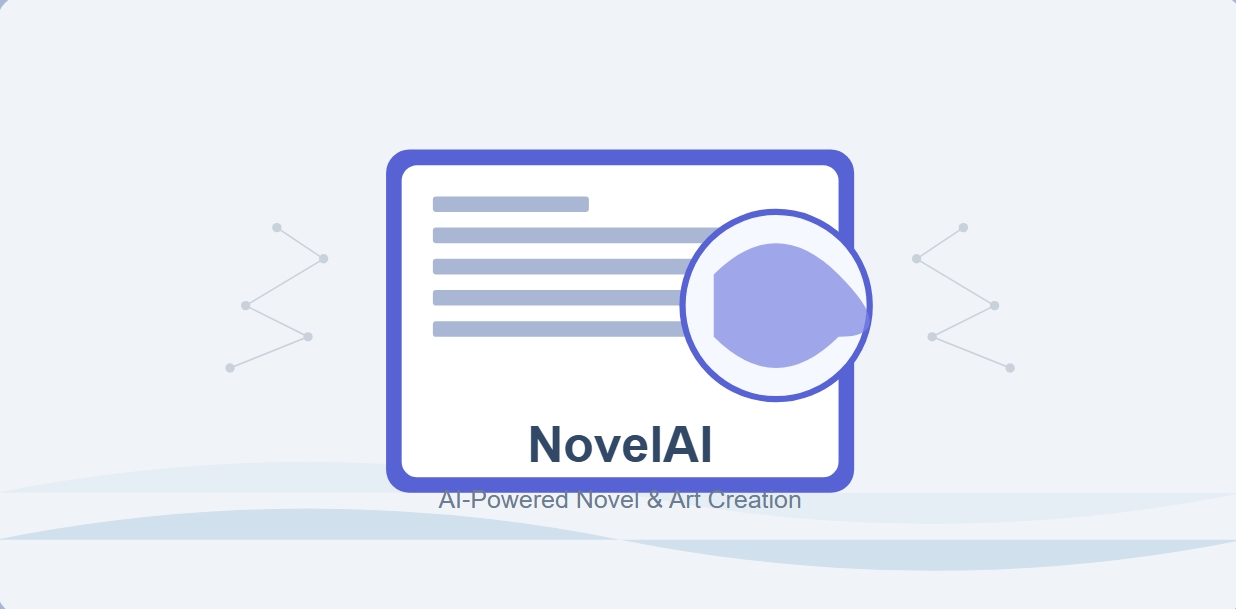GitHub Copilot: A Complete Guide – Installation, Features, and Pricing
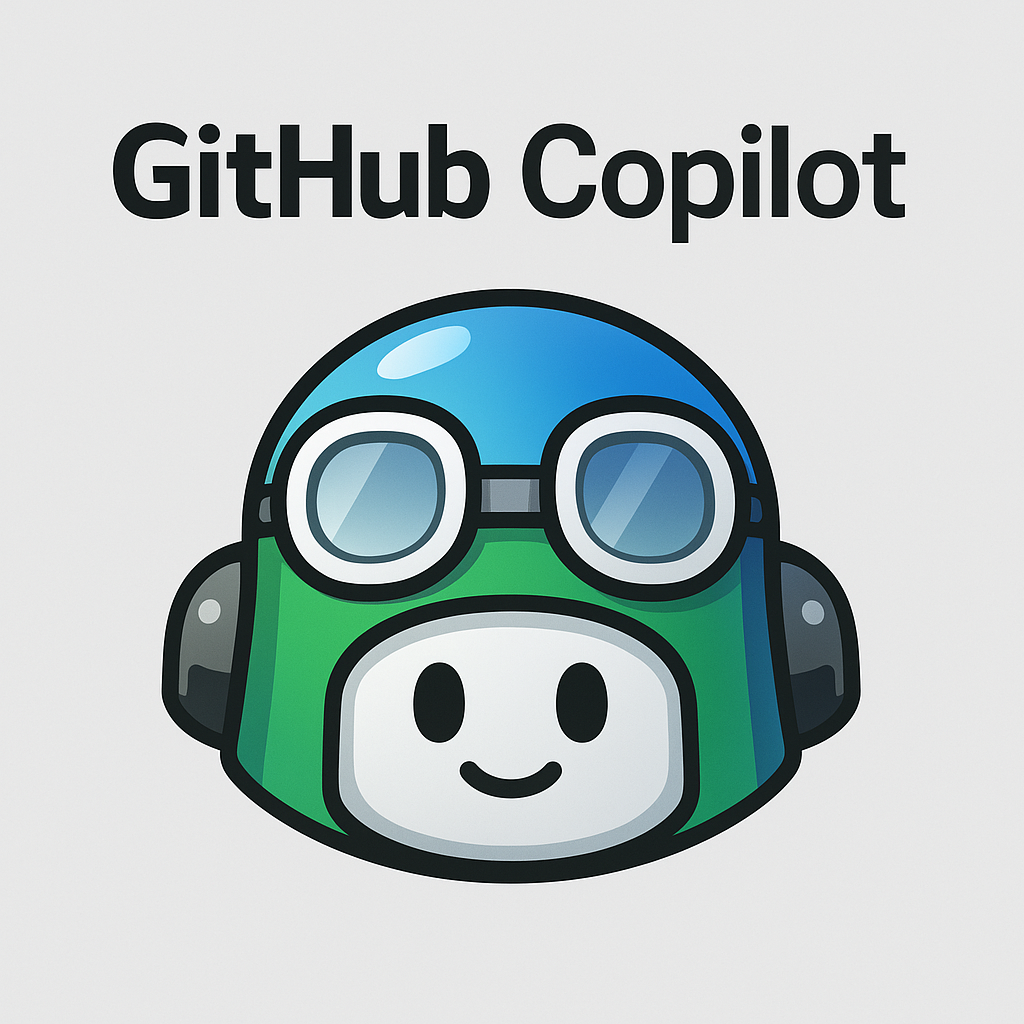
GitHub Copilot: A Complete Guide – Installation, Features, and Pricing
Introduction
In the world of programming, AI-powered tools like GitHub Copilot are revolutionizing how developers write code by providing intelligent suggestions in real time. But how does it work? Is it free? And which operating systems does it support?
This comprehensive guide covers everything you need to know about GitHub Copilot, from installation to best practices for optimal use.
What is GitHub Copilot?
GitHub Copilot is an AI-powered coding assistant that integrates directly into popular development environments like Visual Studio Code (VS Code) and JetBrains IDEs. Powered by OpenAI’s Codex, it analyzes your code and comments to generate relevant suggestions, helping you write code faster and more efficiently.
Key Features
✅ Real-time code completions
✅ Supports multiple languages (Python, JavaScript, Java, C++, Go, Ruby, and more)
✅ Learns from public GitHub repositories to improve suggestions
✅ Reduces repetitive coding tasks
How Does GitHub Copilot Work?
GitHub Copilot uses OpenAI’s Codex, a language model trained on billions of lines of public code. It predicts and suggests code snippets based on:
- Your current code context
- Comments and function descriptions
- Common coding patterns
Examples of GitHub Copilot in Action
- Auto-Completing Functions
- If you type:
# Function to calculate factorial - Copilot suggests:
def factorial(n): return 1 if n == 0 else n * factorial(n-1)
- If you type:
- Web Development (JavaScript Fetch Example)
- When you write:
// Fetch data from a REST API - It may suggest:
fetch('https://api.example.com/data') .then(response => response.json()) .then(data => console.log(data));
- When you write:
Is GitHub Copilot Free?
- For Individuals:
- 30-day free trial
- After trial: 10/monthor100/year
- Free for students & teachers via GitHub Student Developer Pack
- For Businesses & Teams:
- Copilot for Business at $19/user/month
How to Install GitHub Copilot
1. Prerequisites
- A GitHub account (Sign up here)
- A supported IDE:
- VS Code (Recommended)
- JetBrains (IntelliJ, PyCharm, WebStorm, etc.)
- Neovim (For advanced users)
2. Installing in VS Code
- Open VS Code.
- Go to Extensions (
Ctrl+Shift+X). - Search for “GitHub Copilot” and click Install.
- Sign in with your GitHub account.
- Enable the subscription if using the paid version.
3. Installing in JetBrains (e.g., PyCharm)
- Open your JetBrains IDE.
- Go to File → Settings → Plugins.
- Search for “GitHub Copilot” and install it.
- Log in with GitHub.
Supported Operating Systems
GitHub Copilot works on:
- Windows 10/11
- macOS (Latest versions)
- Linux (With compatible IDEs)
Pros and Cons of GitHub Copilot
✅ Pros:
- Saves time by automating repetitive coding tasks
- Improves code quality with smart suggestions
- Helps learn new languages & frameworks
❌ Cons:
- Sometimes suggests incorrect or inefficient code (Requires manual review)
- Not entirely free after the trial period
- Requires an internet connection (No offline mode)
Frequently Asked Questions (FAQ)
1. Can I use Copilot without a subscription?
- Yes, but with limited functionality after the trial.
2. Are the code suggestions secure?
- Mostly, but always review since some suggestions may come from public repos.
3. How is Copilot different from ChatGPT for coding?
- Copilot integrates directly into IDEs for real-time code completion, while ChatGPT provides general text-based answers.
Final Verdict
GitHub Copilot is a powerful AI assistant that boosts productivity for developers. While it’s not completely free, it’s a valuable tool for professionals and teams looking to code faster and smarter.
🚀 Try GitHub Copilot here: https://github.com/features/copilot